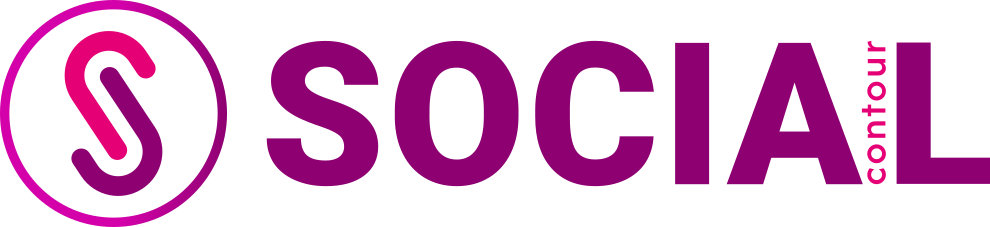TL;DR & Summary
Instagram is a fun app where you can share pictures and stories with friends. But keeping your Instagram account safe is super important! Here’s what you need to know: always use a strong password, make your profile private if you want more privacy, and be careful who you let follow you. Remember, Instagram will not tell anyone if you take a screenshot of their story, but it’s always nice to respect others’ privacy. You can even download all the Instagram data you have shared. Safety first!
Introduction to Instagram Privacy
A. Importance of Protecting Your Privacy on Instagram
On Instagram, keeping your privacy is very important. Why? Because it keeps you safe from strangers who might want to see your photos or get your information. When you protect your Instagram account, you help make sure that only people you trust can see what you post or send you messages. You can also stop people from knowing when you look at their Instagram stories or when you screenshot their photos. Keeping your Instagram account private, using good privacy settings, and being careful about who sees what you share helps you stay safe and have more fun on Instagram!
B. Overview of Instagram Privacy Features
Instagram has many features to help you keep your account safe. First, you can make your Instagram profile private. This means only people you allow can follow you and see your posts. You can also decide if you want to let others find your Instagram account with your email or phone number. If someone bothers you, you can block them, so they can’t see your page on Instagram at all. Did you know you can control who sees your stories and comments on Instagram? You can even delete comments or hide them from certain followers. There’s also a way to see all the data Instagram has about you, like the photos and messages you’ve sent, and you can ask Instagram to delete this if you don’t want it anymore. All these tools help you manage your privacy and keep your Instagram experience safe and fun!
Setting Up a Strong Password for Your Instagram Account
A. Tips for Creating a Secure Password
When you use the Instagram app, it’s like having a diary on the internet. To keep it safe, you need a strong password. Think of a password as a secret code that only you know. Here are some tips to make a great one:
1. Mix it up: Use a mix of letters, numbers, and symbols in your password. Try something like Bike4!Fun.
2. Longer is better: Make your password long. A good rule is to use at least 12 characters.
3. Be unique: Don’t use simple passwords like password or 123456. Pick something only you would know.
4. No personal info: Avoid using your name, birthday, or anything easy for others to guess.
5. Change it sometimes: Every few months, change your password to something new to keep things extra safe.
By following these tips, you make it tough for anyone but you to get into your Instagram account.
B. Enabling Two-Factor Authentication
Two-factor authentication (2FA) is like a double lock for your Instagram. Here’s how to turn it on:
1. Open the Instagram app and go to your profile.
2. Tap on the menu (the three lines), then tap Settings.
3. Click Security and find Two-Factor Authentication.
4. Turn on Authentication App or Text Message options.
With 2FA, even if someone knows your password, they can’t get into your account without the extra code that only comes to your phone. Super safe!
Managing Your Instagram Privacy Settings
A. Making Your Account Private
1. Benefits of a Private Account
A private Instagram account means only people you accept can see what you post or share your stories. It keeps you safe from strangers looking at your photos or sending you messages you don’t want.
2. How to Switch from Public to Private
Here’s how to make your Instagram private:
- Open the Instagram app and go to your profile.
- Tap the menu, then “Settings”.
- Tap “Privacy” and switch the “Private Account” toggle on.
Now, your account is just for friends and family!
B. Controlling Who Can See Your Content
1. Blocking and Unblocking Users
If someone bothers you on Instagram, you can block them. Just go to their profile, tap the three dots, and select Block. If you change your mind, just tap Unblock.
2. Restricting Specific Users
Restricting someone means they can comment on your photos, but only you and they can see their comments unless you approve them. To restrict someone, go to their profile, tap the three dots, and select Restrict.
3. Hiding Your Instagram Stories
You can hide your stories from certain people. Before you post a story, tap Settings and choose Hide Story From to pick who shouldn’t see it.
Securing Your Instagram Direct Messages
A. Limiting Message Requests from Strangers
To stop strangers from sending you messages, go to your settings under Privacy, then Messages, and adjust who can send you message requests.
B. Disabling Message Replies for Stories
If you don’t want people replying to your stories, you can turn off replies. Just when posting a story, tap Settings and set who can reply to None.
C. Vanishing Mode and Message Expiration
Vanishing mode makes messages disappear after they’re seen. Turn this on in a chat by swiping up. Message expiration lets you set how long before a message deletes itself after it’s seen.
Managing Third-Party App Access to Your Instagram Data
A. Reviewing Connected Apps
Sometimes, we let apps connect to our Instagram to make things like logging in or sharing pictures easier. It’s important to check which apps you’ve allowed to use your Instagram data. To see them:
- Open the Instagram app and tap your profile picture.
- Go to “Settings,” then “Security,” and click on “Apps and Websites.”
- You’ll see a list of apps that can access your Instagram.
B. Revoking App Access
If you find an app that shouldn’t have access to your Instagram anymore, you can stop it. Here’s how:
- In the “Apps and Websites” section, find the app you want to remove.
- Tap on it, then click “Remove” to revoke its access.
This way, the app won’t get any new information from your Instagram and helps protect your privacy.
C. Identifying Suspicious Apps and Phishing Attempts
Be careful with apps that ask for your Instagram password or lots of personal info. These could be trying to trick you (this is called phishing). Remember, real apps that work with Instagram won’t ask for your password directly. Always check if an app is safe before linking it to your Instagram.
Instagram Data Download and Account Deletion
A. Requesting a Copy of Your Instagram Data
You can download everything you’ve ever posted or shared on Instagram. It’s like a memory box! To get it:
- Go to your Instagram settings.
- Tap “Security” and then “Download Data.”
- Enter your email and they’ll send you a link to download your Instagram memories.
B. Deleting Your Instagram Account
If you ever decide you don’t want to use Instagram anymore, you can delete your account. Remember, this can’t be undone:
- Open the Instagram app and go to the “Delete Your Account” page.
- Choose a reason why you’re leaving, then enter your password.
- Tap “Delete [your username],” and your account will be gone.
Instagram Privacy FAQs and Common Concerns
A. Addressing Common Privacy-Related Questions
Q: Does Instagram notify when you screenshot a story?
A: No, Instagram doesn’t tell anyone when you screenshot stories.
Q: How can I see who viewed my Instagram profile?
A: You can’t see who views your profile on Instagram. Only story views are visible.
Q: How to view private instagram profiles
A: You can’t view private Instagram profiles unless the account owner accepts your follow request.
Q: How to delete a comment on instagram?
A: To delete a comment on Instagram, follow these steps:
Open Instagram and go to the post with the comment you want to delete.
Tap the comment icon (speech bubble) or swipe left on the comment you want to delete.
If you’re on iOS, you’ll see a trash can icon; tap it. If you’re on Android, tap and hold the comment, then tap the trash can icon that appears.
Q: Can people see if you screenshot their instagram story
A: No, Instagram does not notify users when someone takes a screenshot of their story.
Q: How to hide who you follow on instagram
A: To hide who you follow on Instagram, you need to set your account to private. Here’s how to do it:
Open the Instagram app and go to your profile.
Tap the three horizontal lines in the upper right corner to open the menu.
Tap “Settings”.
Select “Privacy”.
Toggle on the option for “Private Account”.
Once your account is private, only your approved followers can see who you follow and who follows you.
B. Protecting Your Account from Hackers and Impersonators
To keep your Instagram safe, use a strong password and turn on two-factor authentication. Also, never share your password with anyone. If you think someone else is using your account, change your password right away and check your email for security alerts from Instagram.
Q: What happens when you report someone on instagram
When you report someone on Instagram, the platform reviews the report to determine if the account or content violates their Community Guidelines or Terms of Use. Here’s what happens:
Anonymous Reporting: The person you report will not know who reported them.
Review Process: Instagram’s team reviews the reported content or profile to check for violations like inappropriate content, harassment, spam, etc.
Action Taken: If a violation is confirmed, Instagram may remove the content, issue a warning, or suspend or permanently disable the account, depending on the severity of the violation.
Conclusion
Remember, keeping your Instagram account safe is like locking your diary. Use good passwords, check who can see your posts, and be careful about which apps you let connect to your Instagram. Stay curious, keep learning about privacy, and always ask for help if something doesn’t seem right. Instagram is fun, and staying safe makes it even better!